Lab 1: Amazon Transcribe
Transcribe call recordings
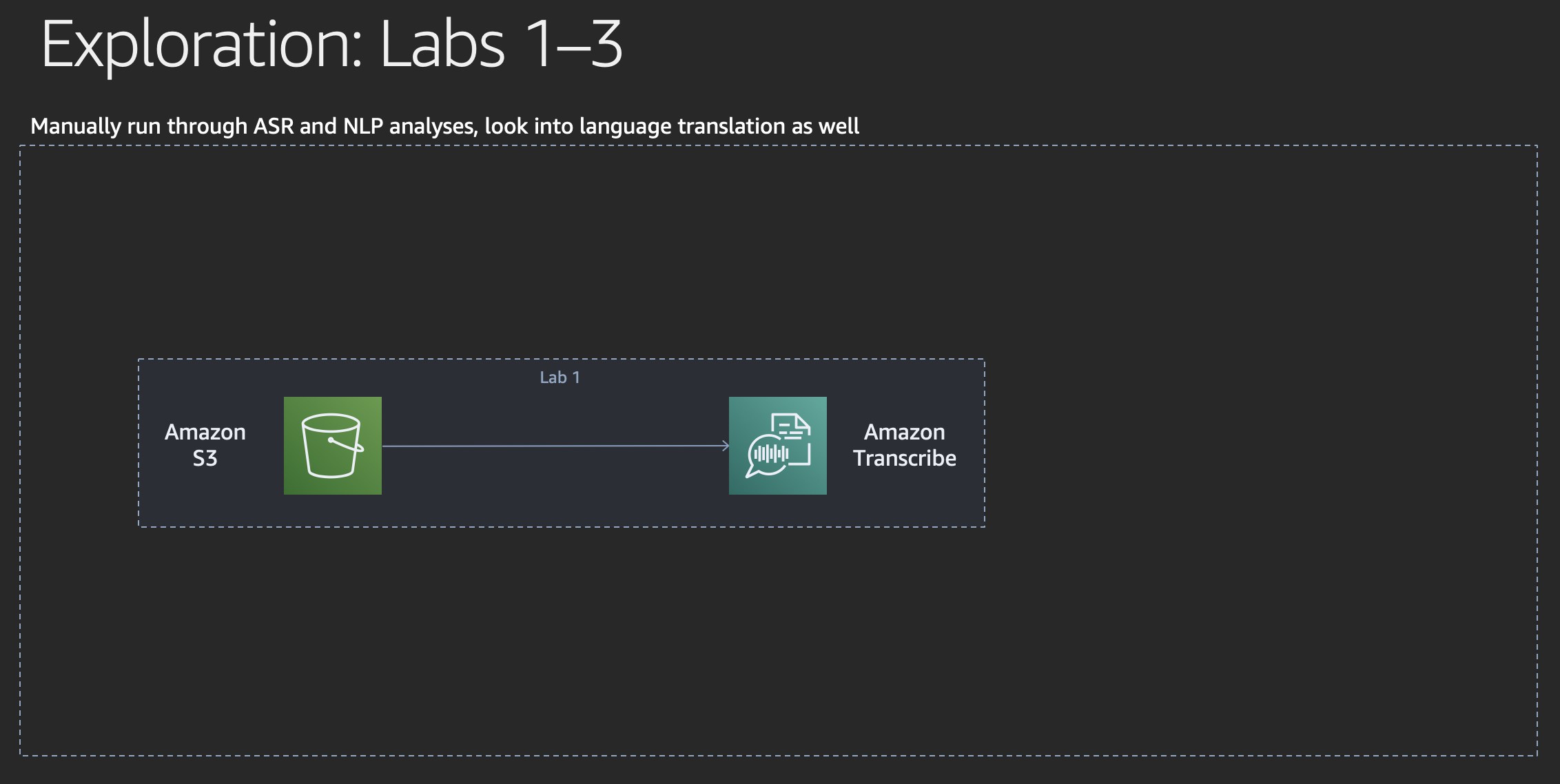
After we have created or obtained some sample call recordings in lab 0, it’s now time to run our first speech-to-text transcription using Amazon Transcribe.
Amazon Transcribe is an automatic speech recognition (ASR) service that makes it easy for developers to add speech-to-text capability to their applications. Using the Amazon Transcribe API, you can analyze audio files stored in Amazon S3 and have the service return a text file of the transcribed speech. You can also send a live audio stream to Amazon Transcribe and receive a stream of transcripts in real time.
Amazon Transcribe can be used for lots of common applications, including the transcription of customer service calls and generating subtitles on audio and video content. The service can transcribe audio files stored in common formats, like WAV and MP3, with time stamps for every word so that you can easily locate the audio in the original source by searching for the text. Amazon Transcribe is continually learning and improving to keep pace with the evolution of language.
We will use the AWS Management Console in this lab and run the transcription manually.
Create transcription job
On the AWS Management Console, search for the
Amazon Transcribeservice and click the name. You may land on a splash screen first. If that is the case, find the button that is inscribed withLaunch Amazon Transcribeto continue. When you land in the Amazon Transcribe console, click onTranscription jobsin the navigation frame on the left. If you don’t see the splash screen, you will see an overview of your existing transcription jobs (which is empty in a fresh account).Once you are in the
Transcription jobsview, find theCreate jobbutton in the upper right corner of the screen. Click that button to continue. You will land in theCreate transcription jobform.Give your transcription job a meaningful name in the
Namefield.In the
S3 input URLfield, paste the S3 object URL of a sample recording you have. You can find the URL in the Amazon S3 console: Open the Amazon S3 console in another tab, click on the name of your recording bucket and navigate through the virtual folders as required to see the recording object. When you tick the checkbox next to the name of the object, a pop-up appears on the right hands side. It has a buttonCopy path. When you click on that button, the S3 object URL gets copied to your clipboard.Everything else in the
Input datasection can be left as is.Let’s have a look at the
Output datasection, though: Amazon Connect uses the right stereo channel for the agent recording and the left stereo channel for the customer recording. Therefore, we switch theAudio identificationradio button toChannel identification. The output will contain a transcription of each channel and a combined transcription of all the channels. In case you have used Amazon Polly, you can leave it toNone.Leave the rest untouched and click the
Createbutton to create and launch the transcription job.You will get back to the overview of your transcription jobs and see that your new job is in status
In progress.
Explore the results
After clicking the name of your transcription job, you land on the details view of your job. Take a moment to have another look at the parameters. The duration of the transcription job depends on the size of your sample recording.
Once the job is done, you will see the status is reported as complete. You may need to refresh your browser tab to see the status change. When you scroll down you will see the transcription results. Please take a moment to explore the results.
When you have more call recordings, launch a transcription job for the others as well.
Conclusion
Congratulations!
You have successfully created and executed a speech-to-text transcription job and explored the results.
We’d like to encourage you to explore the Amazon Transcribe documentation in more detail after this workshop, starting with an overview of the currently supported languages on the What Is Amazon Transcribe? page.
We will now look into translating the transcribed text into other languages.