Lab 2: Amazon Translate
Translate texts
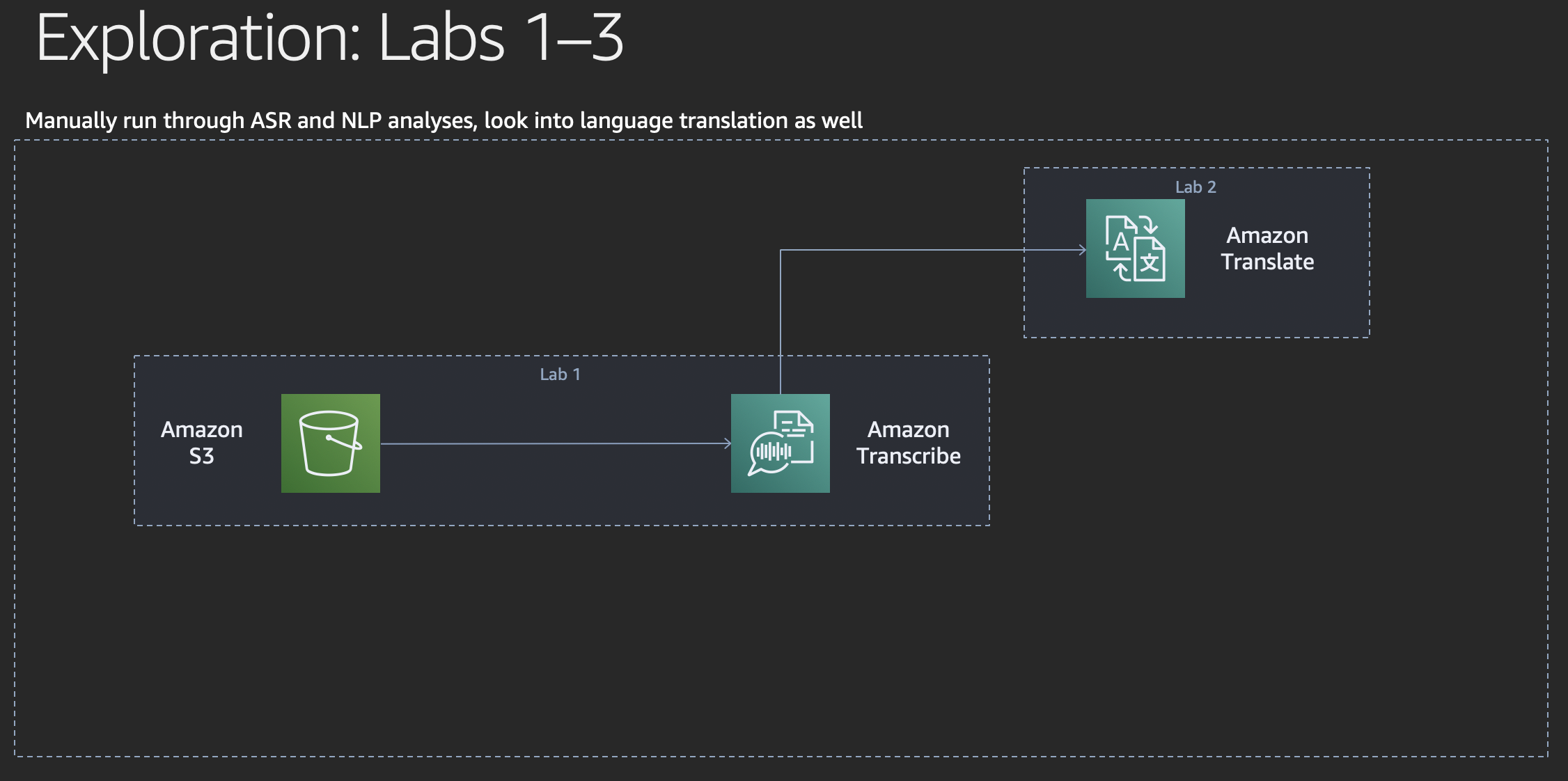
Now let’s make a short excursion and translate our transcribed text into other languages using Amazon Translate.
Amazon Translate is a neural machine translation service that delivers fast, high-quality, and affordable language translation. Neural machine translation is a form of language translation automation that uses deep learning models to deliver more accurate and more natural sounding translation than traditional statistical and rule-based translation algorithms. Amazon Translate allows you to localize content - such as websites and applications - for international users, and to easily translate large volumes of text efficiently.
We will use the AWS Management Console in this lab and run some translations manually.
Translate transcript
On the AWS Management Console, search for the
Amazon Translateservice and click the name. You may land on a splash screen first. If that is the case, find the button that is inscribed withLaunch real-time translationorGet startedto continue. When you land in the Amazon Translate console, click onReal-time translationin the navigation frame on the left.In the main area of the
Real-time translationview, leave the value in theSource languagedrop down list toAuto (auto)and paste your transcription text or a part of it into the text area below. Amazon Translate will auto-detect the language of your input text.On the right hand side you can select your desired target language. Try a few languages that you’re interested in and explore the results.
Of course you can programmatically use Amazon Translate through its API or the AWS CLI. Click on
Application integrationbelow and scroll down to see the payload of requests to the Amazon Translate API for what you have entered into the form above.
Custom terminology
Using custom terminology with your translation requests enables you to make sure that your brand names, character names, model names, and other unique content is translated exactly the way you need it, regardless of its context and the Amazon Translate algorithm’s decision.
It’s easy to set up a terminology file and attach it to your Amazon Translate account. When you translate text, you simply choose to use the custom terminology as well, and any examples of your source word are translated as you want them.
For example, consider the following: Amazon Family is a collection of benefits that offers Amazon Prime members exclusive offers, such as up to 20% off subscriptions to diapers, baby food, and more. In France, it’s called Amazon Famille. If you translate Amazon Family into French using Amazon Translate without any additional context, the result is Famille Amazon. While this is an accurate translation, it isn’t what the Amazon team in France needs.
However, if you add context to this, as in: “Have you ever shopped with Amazon Family?”, Amazon Translate determines that the program name does not need to be translated, and the result is “Avez-vous déjà fait des achats avec Amazon Family?”. This is a good translation, but still not what the Amazon team is looking for.
Custom terminologies can solve issues like this. By adding an entry showing that the term Amazon Family should be translated as Amazon Famille to their custom terminology, the team can make sure that it is translated this way every time, regardless of context. Amazon Family is now translated into Amazon Famille and “Have you ever shopped with Amazon Family?” is now translated into “Avez-vous déjà fait des achats avec Amazon Famille?”
We will skip custom terminology in this workshop, but we want to encourage you to explore this feature on your own after this workshop, should you have use cases similar to the one described above.
The Amazon Translate documentation describes in detail how custom terminology works.
Conclusion
Congratulations!
You have successfully translated your transcription text into other languages and explored the Amazon Translate console.
We’d like to encourage you to explore the Amazon Translate documentation in more detail after this workshop, starting with an overview of the currently supported languages on the What Is Amazon Translate? page.
We will now look into getting some understanding about the content of our transcribed text.